Introduction
In today's globalized world, content creation is no longer limited by geographical boundaries. As a result, engaging a diverse, international audience has become increasingly important for video creators. Whether you're a YouTuber, filmmaker, or e-learning content provider, being able to make your content accessible in multiple languages can greatly enhance its impact. That's where Oryx comes in – with its advanced multilingual dubbing and translation services powered by OpenAI, breaking language barriers is now simpler and more cost-effective than ever.
In this blog, we will discuss how Oryx supports dubbing and translating video files from one language to another, such as converting a video with English speech to Chinese subtitles and speech. We will explore how this technology can help you appeal to a broader audience and unlock the full potential of your content, all while being incredibly easy to use and wallet-friendly. So, buckle up as we dive into the world of multilingual video content with Oryx!
Step 1: Create Oryx by One Click
Creating an Oryx is simple and can be done with just one click if you use Digital Ocean droplet. Please see How to Setup a Video Streaming Service by 1-Click for detail.
You can also use Docker to create an Oryx with a single command line:
docker run --restart always -d -it --name oryx -v $HOME/data:/data \
-p 80:2022 -p 443:2443 -p 1935:1935 -p 8000:8000/udp -p 10080:10080/udp \
ossrs/oryx:5
After creating the Oryx, you can access it through http://your-server-ip/mgmt via a browser.
Step 2: Upload Video Source File
First, please upload the video source file, click the Dubbing > Video Source > Upload local file > Upload File to upload.

Note: You can also use other tools to upload the file under the
/datadirectory, and use theUse server fileto directly use it.
Step 3: Setup OpenAI Secret Key for Dubbing
To use AI services, you must obtain a secret key from OpenAI. Please open the API keys
page in your browser and click the Create new secret key button. Once the key is created, copy it and set it in Oryx.
Next, configure the OpenAI secret key in Dubbing Settings > ASR Settings. Afterward, click on the
Test OpenAI Service button, and if no errors are detected during testing, click on Update button.
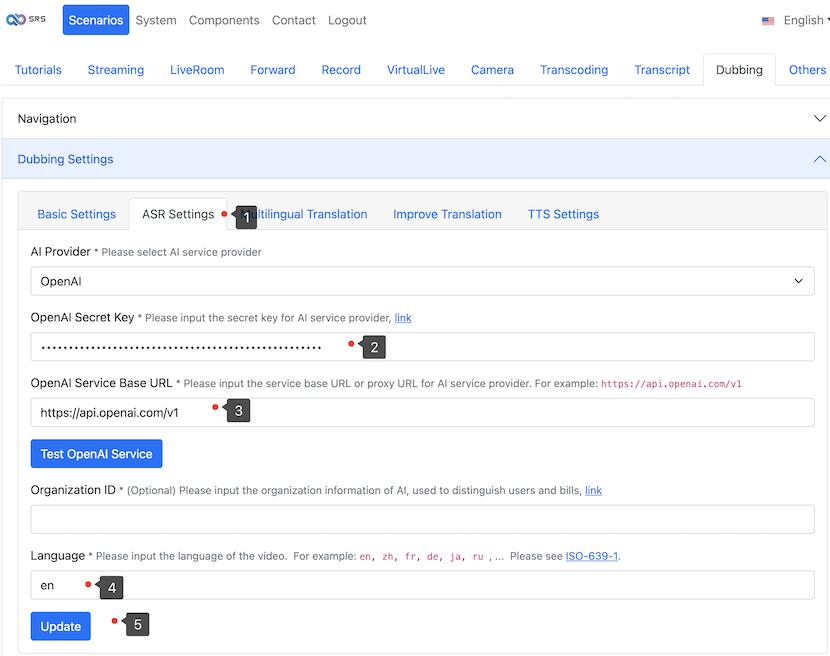
Step 4: Setup the Language to Translate
Setup the video source language from Dubbing Settings > ASR Settings > Language, and set the target language
to translate in Dubbing Settings > Multilingual Translation > Instructions by setting the prompts, click on
Update button.
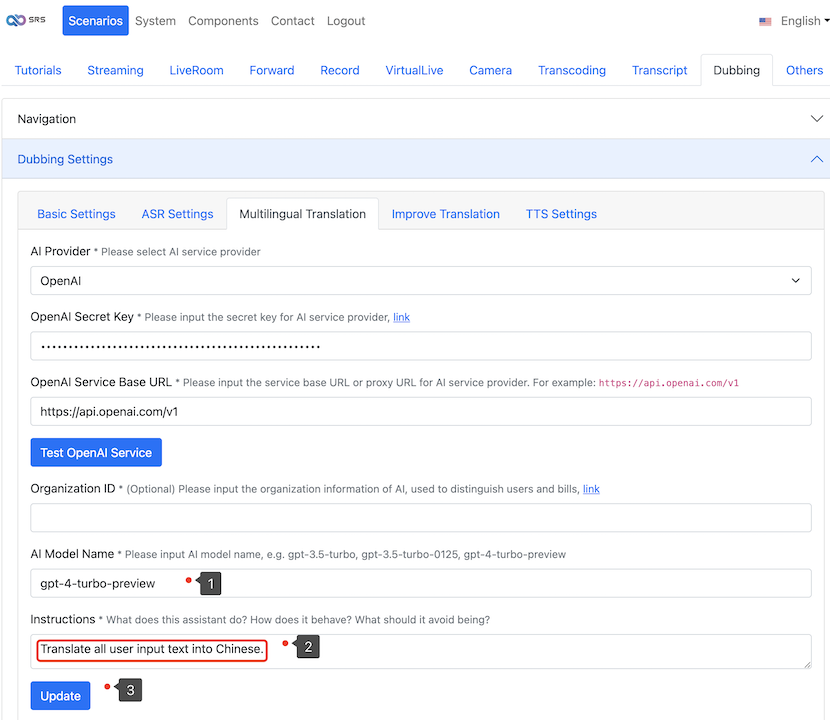
Step 5: Start Dubbing and Download Translated Video
Click the Start Dubbing button, as bellow described.
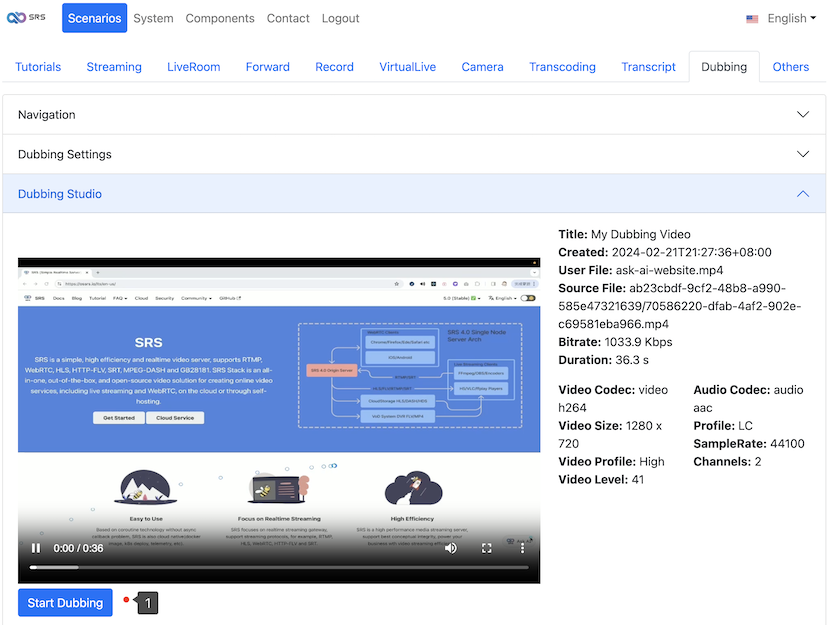
If translated audio segment is longer than the original audio, you can click the Rephrase or Merge next to
make it shorter, as bellow described.
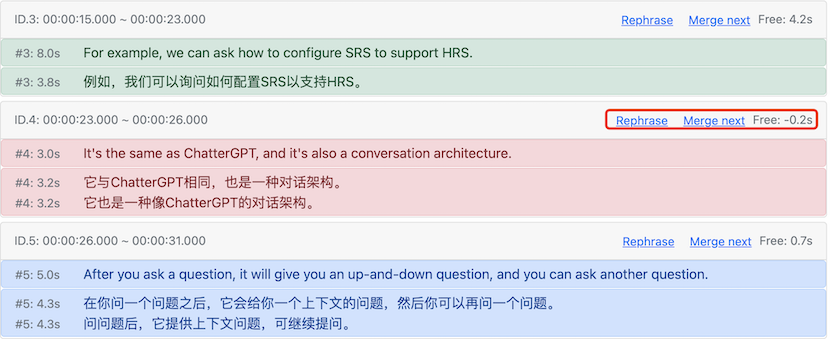
After all segments are ready, no red color background segments, you will be able to download the translated video,
click the Download Dubbing Video button.
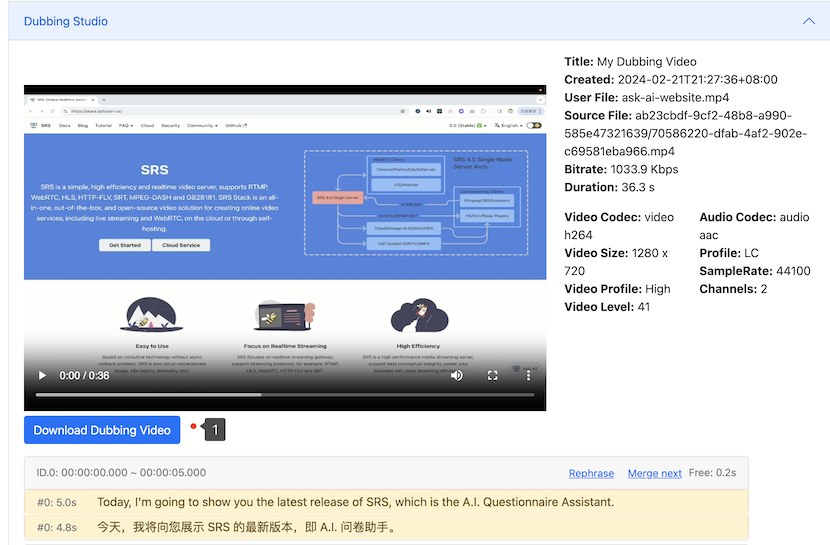
Cloud Service
At SRS, our goal is to establish a non-profit, open-source community dedicated to creating an all-in-one, out-of-the-box, open-source video solution for live streaming and WebRTC online services.
Additionally, we offer a Cloud service for those who prefer to use cloud service instead of building from scratch. Our cloud service features global network acceleration, enhanced congestion control algorithms, client SDKs for all platforms, and some free quota.
To learn more about our cloud service, click here.
Conclusion
In conclusion, Oryx's support for dubbing and translating video files to multiple languages, including the conversion of English speech to Chinese subtitles and speech, is a game-changing solution for content creators looking to engage a wider audience. By leveraging the advanced capabilities of OpenAI services, Oryx ensures an efficient, cost-effective, and user-friendly approach to video localization. This remarkable technology not only breaks language barriers but also fosters cultural exchange and global communication, propelling your content into new horizons and opening doors to endless possibilities.
Contact
Welcome for more discussion at discord.
